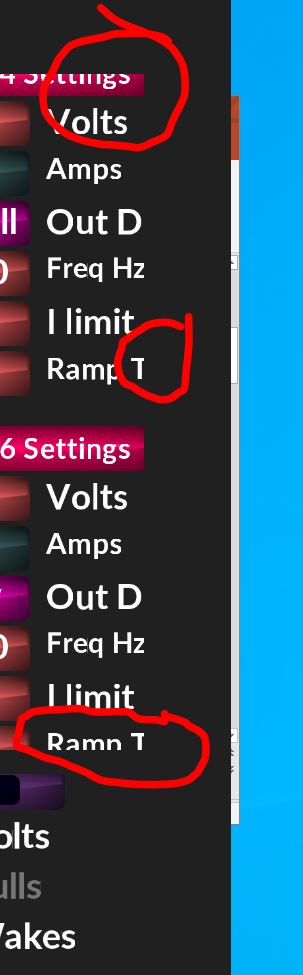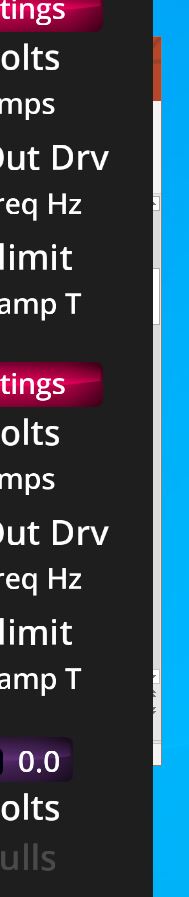While creating a dash in windows, using external screen, I needed to manually change the Aspect ratio back to 16:9 before editing. I forgot to check one session, saved edits, now buttons are clipped and dash appears to be permanently corrupt.
I other words, i edit a dash in windows in any aspect ratio other than 16:9, it is forever unable to change without rendering wrong.
What do you mean ‘permanently corrupt’?
I do not see how this could be avoided if you edit the same dashboard with 2 different aspect ratios. A warning message maybe when you start editing in different aspect?
Maybe I misunderstand how it is working, please correct me if I am wrong;
- 16:9 seems to be a universal standard for dash editing. Any editing in any other aspect ratio results in a dash that is incorrectly rendered by a 16:9 dash;
- If one edits a dash in non 16:9 and saves the edits, the dash is forever stuck at this aspect ratio and will never again display correct on 16:9 (the net result is elements like buttons that are at edge of screen are cut off, dials have flat edges, so on-usually effect items near edge of display);
- If I bring Realdash to a second or alternate screen from my PC, the aspect ratio appears to unselect 16:9 without realizing it. So, for example, if I am running a laptop (and it is default 16:9) and I attach a second monitor, drag dash to it for editing, 16:9 is deselected by definition. Unless I remember to reselect it before making edits, the current dash elements are damaged or “corrupt” and cannot be recovered.
- If I run Realdash in a window instead of full screen while I edit, it again is no longer in 16:9 and again if user does not check before editing and saving, is again corrupt;
Got me again. Was not paying attention, working on dash, page got adjusted and saved. Here are steps to replicate;
- Create dash with tightly arranged items.
- Drag dash to another screen of different pixel count, or place realdash in window.
- As screen size changes, the items on dash do unexpected things, like slide under each other. Or clip off edges.
- place dash in edit mode, and save the dash.
- Now all bad rendering is permanent. To correct this, much will need to be thrown away and replaced.
It is unclear to me why changing the screen size slightly results in clipping or sliding objects under other objects. It sometimes goes unnoticed while working on a second page and not really realize it happened. Then, hours later, notice the error and have to throw away hours of work.
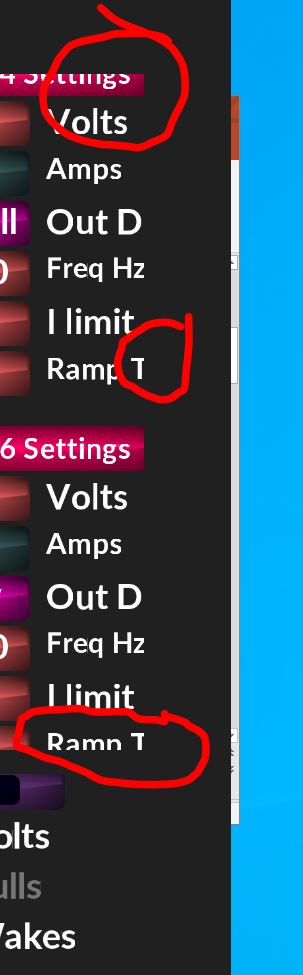
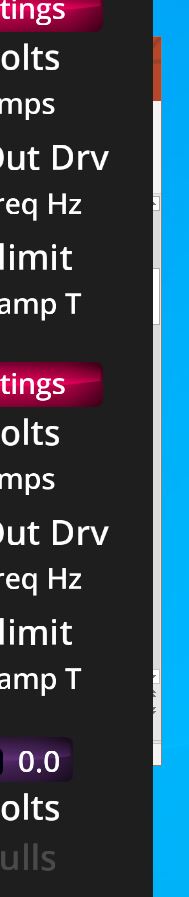
When dashboard is saved with certain aspect ratio and loaded with another, the original aspect ratio must be maintained to preserve the shape and relation of the gauges. Thus loading a 16:9 dashboard to a narrower screen causes borders (and in your case clipping) on both sides of the screen. There really is no way around this, as the option not to make the scaling this way would corrupt 99% of the dashboards.
My recommendations:
- Do not edit same dashboard on multiple aspect ratios. Decide what aspect to use and stick on that.
- There is an undocumented feature to disable the scaling you can try. In edit mode, select all gauges, go to look & feel->Special and type to bottom edit box [NOSCALE]