Who me? I haven’t even tried yet, I just looked up some pi fast boot stuff before learning about Realdash, but I want to say you can see boot times in the sun 10 second range easily, sub 6 may be tricky.
Having to boot to the desktop is the time killer, though. Booting to CLI is what you can get done fast.
Dietpi Success. Both Xfce and LXDE. Not only that it looks like it’s running pretty smoothly. I can only judge it based on the opening animation at the moment. Haven’t hooked it up in my car yet.
Quick video. Moving in the garage.
https://youtu.be/V_xKGLZc79w
xxx The unfortunate part is that I cannot navigate to load my configuration.
Fixed by installing kdialog
As for getting it to run smoothly is that I installed Amiberry. Launched through it and then returned to the regular launcher. Not sure what this does, but it sped up Realdash, which was pretty laggy before.
Some of my piberry config settings.
CPU/GPU split is 96:Camera
0 overclocking.
CPU Governer: ondemand
CPU Throttle Up: 50%
Ondemand Sample Rate: 25ms
Ondemand Down Factor: 40
ARM Initial Turbo: 20s
Swap File: 1075MB /var/swap
I2C Freq: 100khz
For some reason I couldn’t auto start “startx” as user. I had to add the user to the root group. Also, I created a custom start script with only a “startx” entry. Then, I had to chmod /var/lib/dietpi-autostart/custom.sh
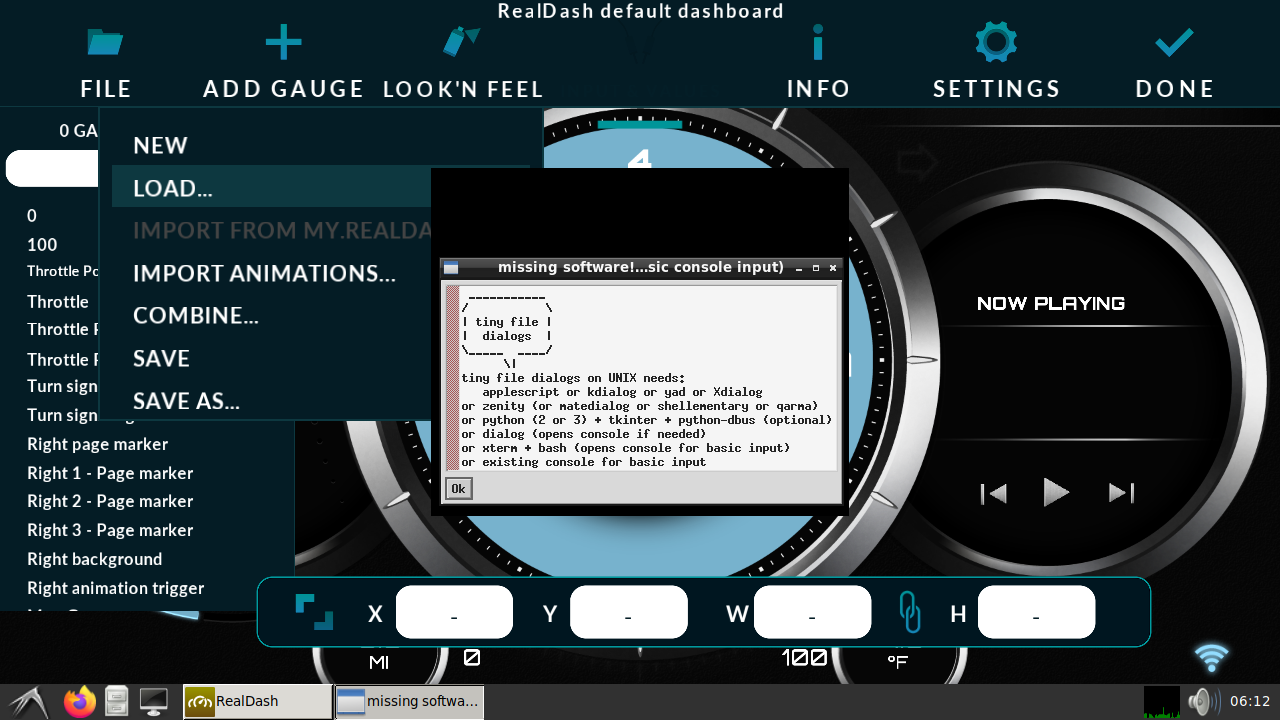
Why not use the regular RasbianOS image which is tested for RealDash?
Did you made RealDash start without an desktop started before, looks like you have an desktop on the screenshot?
Rasbian is too laggy. I’m trying to install this in my car as my dash. I have an Android tablet in there now, but it overheats easily and it doesn’t automatically turn on/off with the car. It used to, but Google changed something with one of the updates which seems to block this. Plus, I’ll be able to plug directly into my ECU via CAN instead of Bluetooth. The tablet refuses to charge and connect via usb.
I originally tried to get it running without a desktop gui, but as realdashdev stated, that isn’t possible at the moment. Hopefully, the team can get that worked out as it’ll make this boot up quickly and have more resources available.
Got it booting straight into Realdash.
I ended up adding .xsession under the user account. Below is the code. Unfortunately, it’s not saving my settings. It does remember my login, but I have to log in each time. I also don’t have a mouse cursor, but I’m pretty sure that’s because I didn’t call it out in xsession.
Also, it looks like none of the folders for a user is included with a Dietpi image. That could be a reason why it’s not saving.
Youtube video of the boot.
https://youtu.be/mzHVpFqlK-4
Code
xrandr --output HDMI1 --mode 1280x800
xrandr --fb 1280x800
xset -dpms s off
realdash
Good progress, maybe can help developers fixing the last parts to get settings persistent between boots ![]()
Got it figured out. DietPi really restricts users. I found in the xsession logs that it couldn’t create any of the folders.
I created the main folder
/home/psedog/Documents/Realdash
Then all of the subfolders
camera, datalogs descfiles, dyno, settings, tripdiary
I also fixed all the permissions as the user didn’t have permissions… So odd.
Note: if you want to exit realdash and go back to the command prompt, just hit Esc.
I have other projects around the house at the moment (Honey Do’s), so connecting it in the car will come later.
Edit:
I have fixed the curser and gotten rid of xsession commands that didn’t work and/or weren’t required. It now takes just over 20seconds from applying power to opening. Now, the question is how to activate the full version? I purchased it on Google’s app store. Do I need to buy a subscription now?
xrandr --fb 1280x800
xsetroot -cursor_name left_ptr
realdash
Did you have to install a desktop manager or do you run without LXDE or XFCE?
You have to have a desktop environment installed. We are using that environment here, but not the whole desktop.
Note: I tried this method with Raspian, but it was still sluggish. DietPi seems to be the best option for Raspberry Pi.
Any chance you would offer up an image of what you have working?
Alright. So, I figured out how to get this working on Raspbian. It’s smooth and no longer has permissions issues.
I’m not going to upload an image. That would get out of date quickly and I’d be redistributing software. Not my lane ![]()
I did create a Github. All the instructions are there. Raspi settings are the same as the first post in this thread except for the GPU memory.
https://github.com/psedog/Raspi-realdash
If you have any suggestions or issues, let me know. Working through this with you.
Notes:
I wanted to have my script enable the graphics options, but haven’t figured out how to do that reliably yet. Also, Raspbian defaults to 64MB for GPU memory. It seems to be running smoothly this way.
Edit: Occasional crash in the garage. I’ve changed the GPU memory to 128.
Edit 2: Still an occasional crash in the garage. I don’t think it’s the video memory.
Good work, good evolution.
I followed your tutorial, but I was only able to add the files through the Raspberry OS itself, on windons I couldn’t access the SD card folders.
I changed the resolution in the xsession file to 1920x720 to use ultrawide screen, it worked.
It’s pretty fluid on RPI3, but it takes about 30 seconds to start.
Thank you very much for your contribution.
Thank you for setting this up! I agree, a github is the right approach. Looking forward to everything that comes from this!
Hopefully the RD guys can get this working without the desktop. Doing that would drastically cut boot times, and that begins to take RD from a cool thing to a viable, deployable, everyday use dashboard.
Good stuff. I use Linux, so I didn’t realize you couldn’t access it through Windows.
Since your resolution is so high, you might need to bring up your GPU memory. You’ll have to play with it to see.
.
Hopefully, they can, but I understand if it ends up not being worth the R&D required. Getting connections like CAN working is of higher importance IMHO. If we need faster boot times, we’ll need to upgrade to better devices, lol.
Ok I will test other values.
I tested CAN network reading with USB-CAN Analyzer, it worked normally connected to USB.
I saw another post about USB working. I wouldn’t have bought the Hat version if I knew that ahead of time. Mine is Hat, so… lol.
I can’t get my Bluetooth OBD2 adapter working for some reason. It sees it and I can add it, but then no data comes across. It works on my tablet no problem ![]()
Ultimately, I want to go CAN to the Pi, I just haven’t pulled up the carpet to get to my ECU yet.
im trying to install this on a khadas vim 3 that is running the desktop version of ubuntu 18 and all of the dependencies are there, but when installing it says there are dependency problems. can anyone help out on this?
I’m pretty sure Ubuntu 18 for Arm is 64bit. For Arm, you need a 32bit OS.
It does appear that the ubuntu version for the vim3 is 64 bit.
